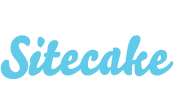Working with Images
There are three ways to add images to your page:
- drag and drop toolbar image icon on the page, click blue placeholder and upload one or more images
- drag and drop one or more images from your desktop
- drag and drop an image from the other browser tab (other website)
Images are uploaded in the background so you can continue editing during the upload. This useful if you need to upload a lot of large images, upload them all at once and position on the page later.
Once an image is uploaded you can choose to resize it, crop or frame an image.
- one click on the image will enter resize mode
- two clicks to enter crop mode
- three clicks to enter frame mode
ENTER or double click will exit image editing and save changes.
Photoset
As a bonus, adding multiple images from your desktop will create a simple masonry style photoset. Photosets have .sc-photoset class attached to them so you can use it to apply your own visual style ...
We plan to add slideshow and gallery content elements in addition to photoset. Right now only hosted slideshows can be added through Sitecake html element from a third party services like Flickr or Albumizr.
Read next: Adding videos